Let's gather some data
Create a form
Now we will create a form so the crew members can submit their informations.
On the application page, click on the "Add a Page" button on the left.
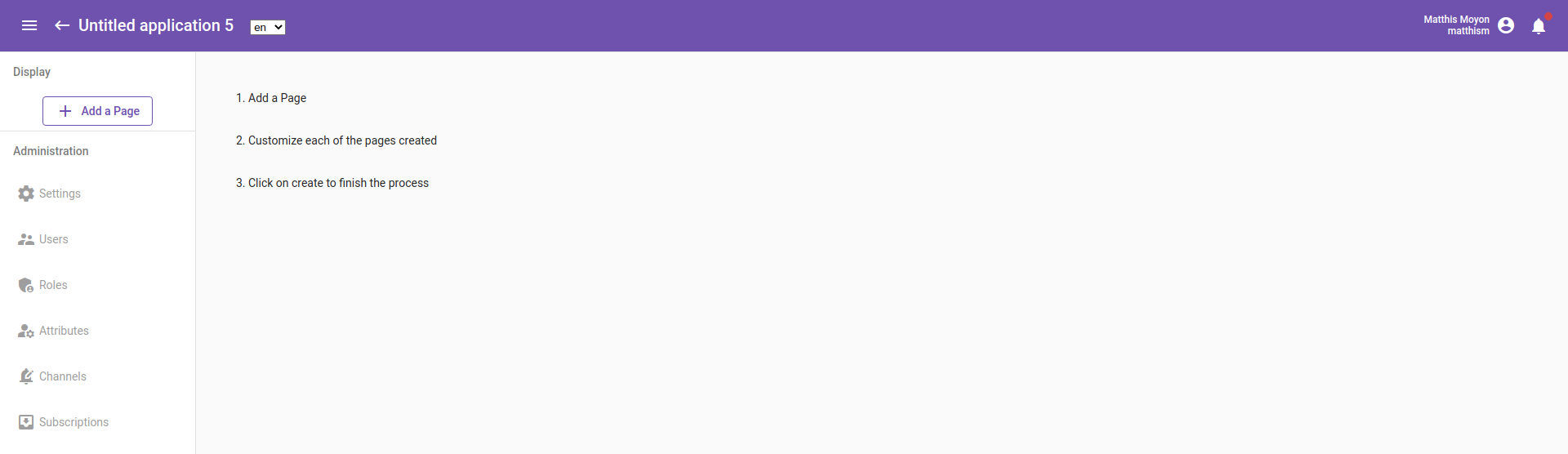
Then select "Form".
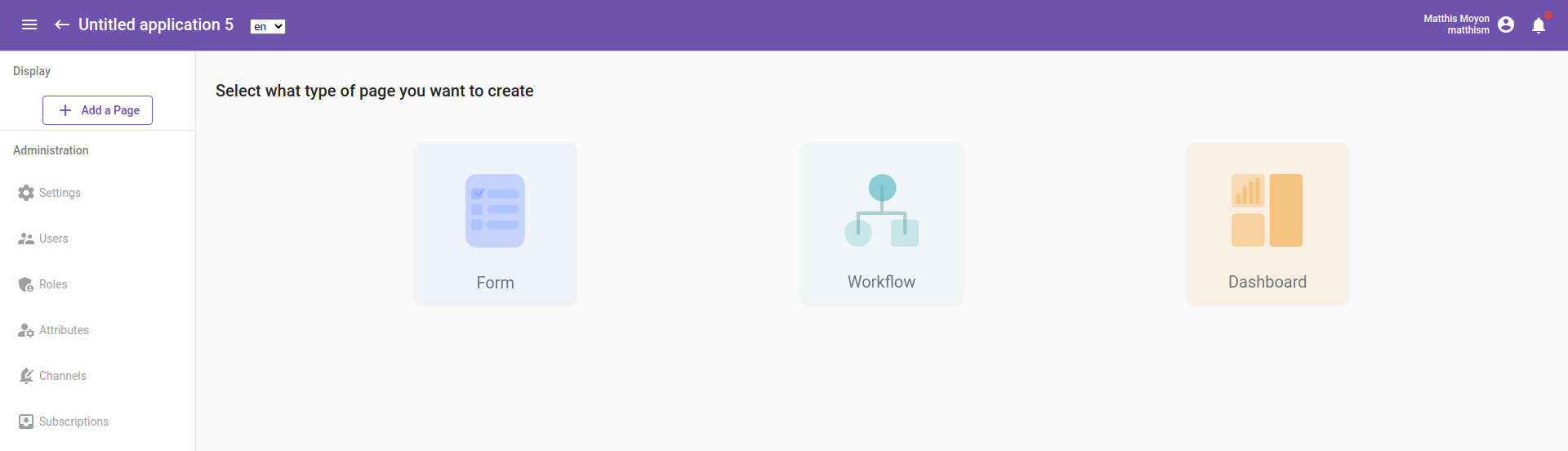
Finally click on "Create a form"
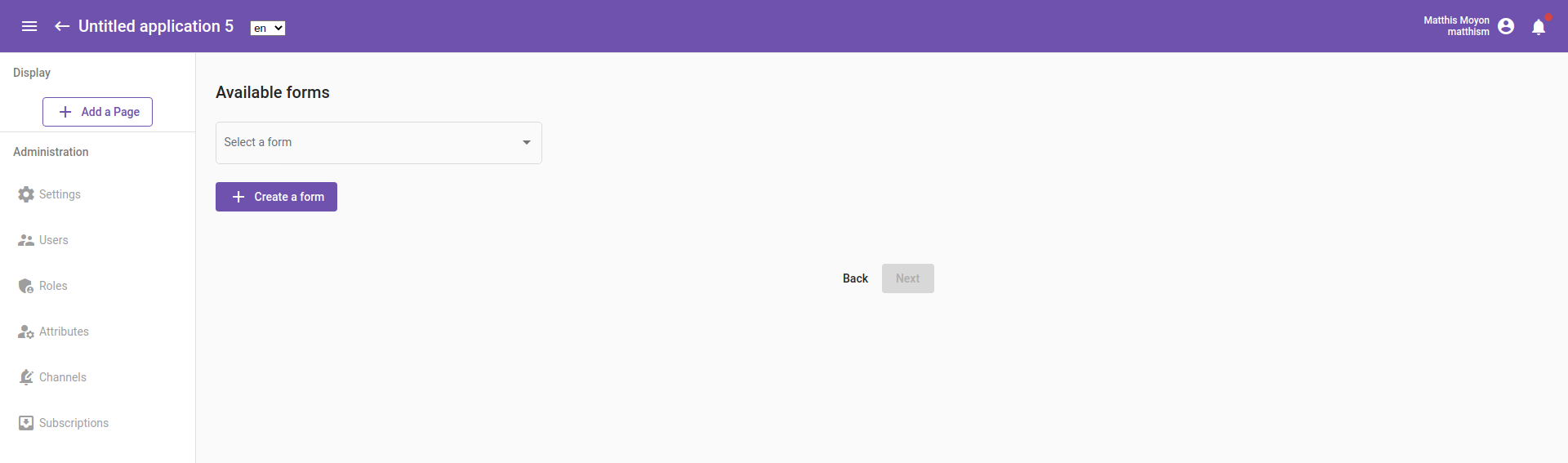
There, we will add a name to our form, and choose "Create a new resource". This will allow us to use the data of this form in other parts of the application later on.
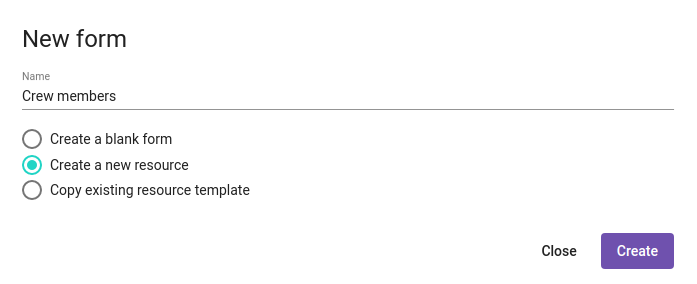
The form is created! By default it is blank so we will have to add questions to it. To do this, click "Edit form" on top right.
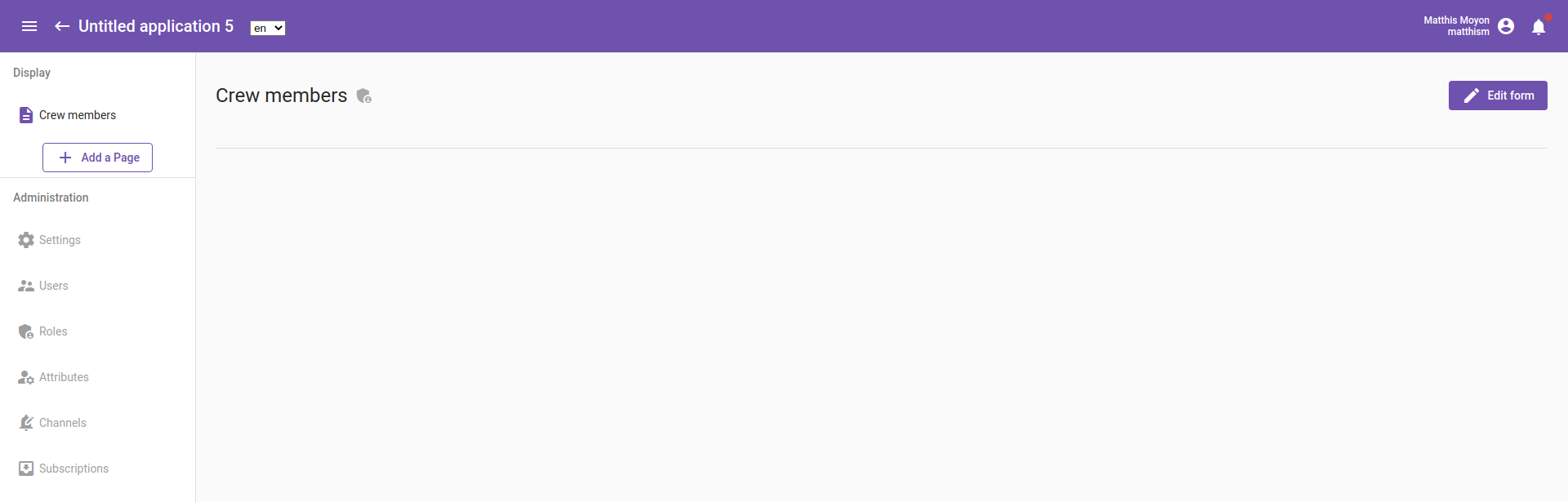
Add some questions
Here, each question will represent a certain information we need about the crew member, so let's add a few. There can be many different types of questions, and we'll choose the ones which best fits our needs.
Don't worry, we will be able to modify the form later on if we realize that we need more information.
So first, we want the crew members first and last names. For this, select a single input field, drop it in the main space and change its title.
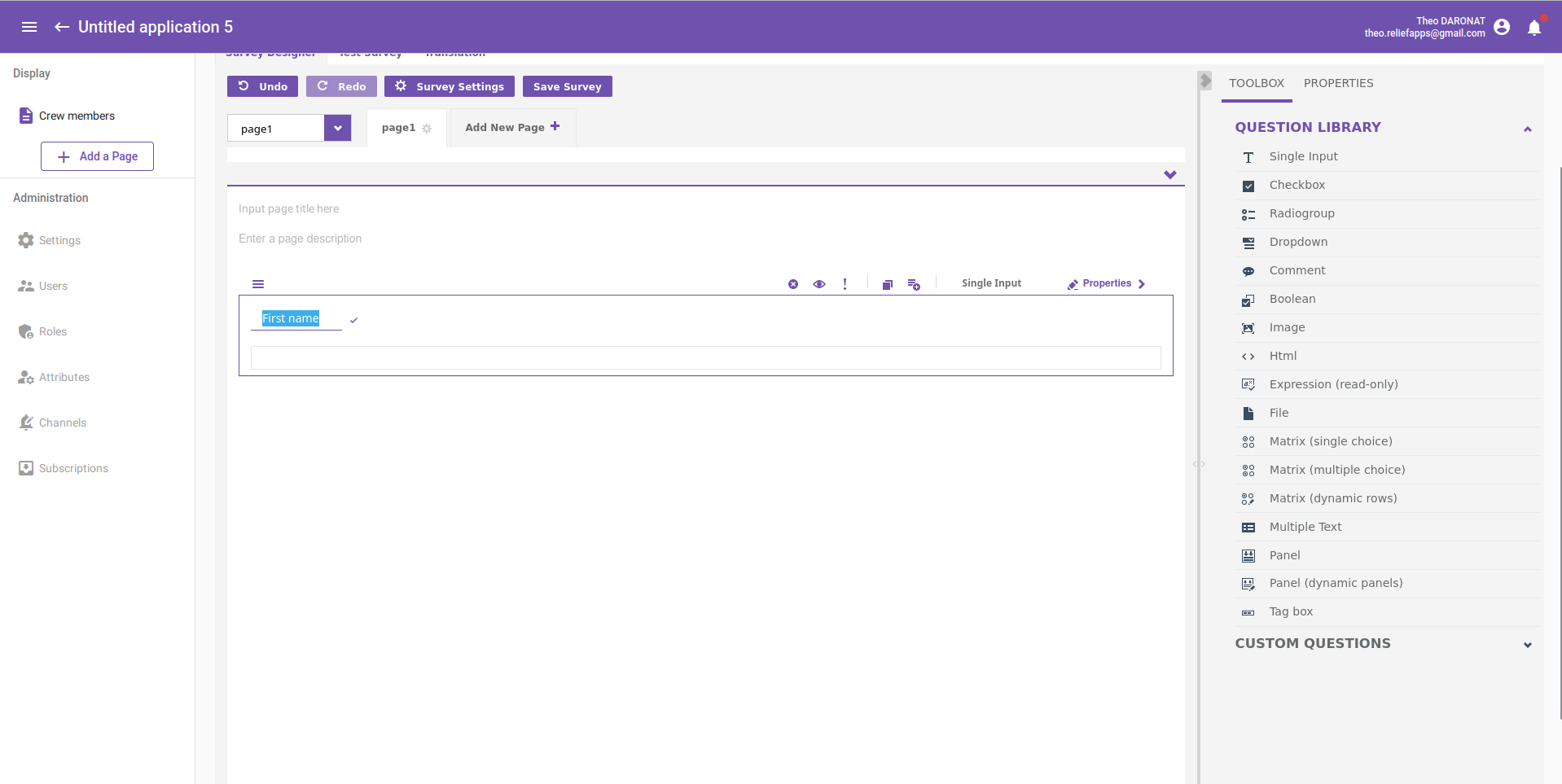
After that, add a date field thanks to the single input by changing the input type to "date" in its properties.
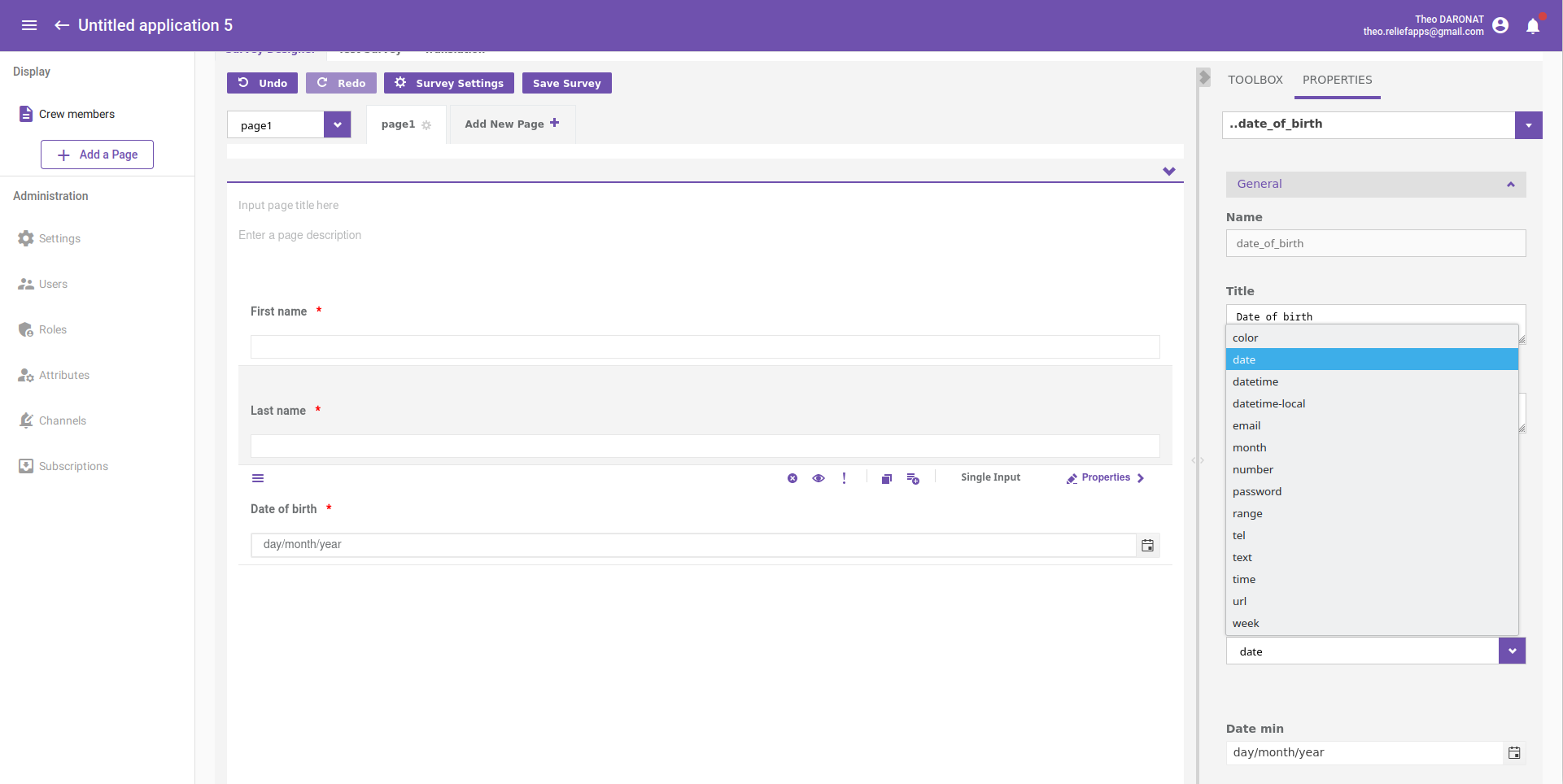
Each crew member needs a picture to be identified ! For this, add a file field. It will allow user to add a file with a preview.
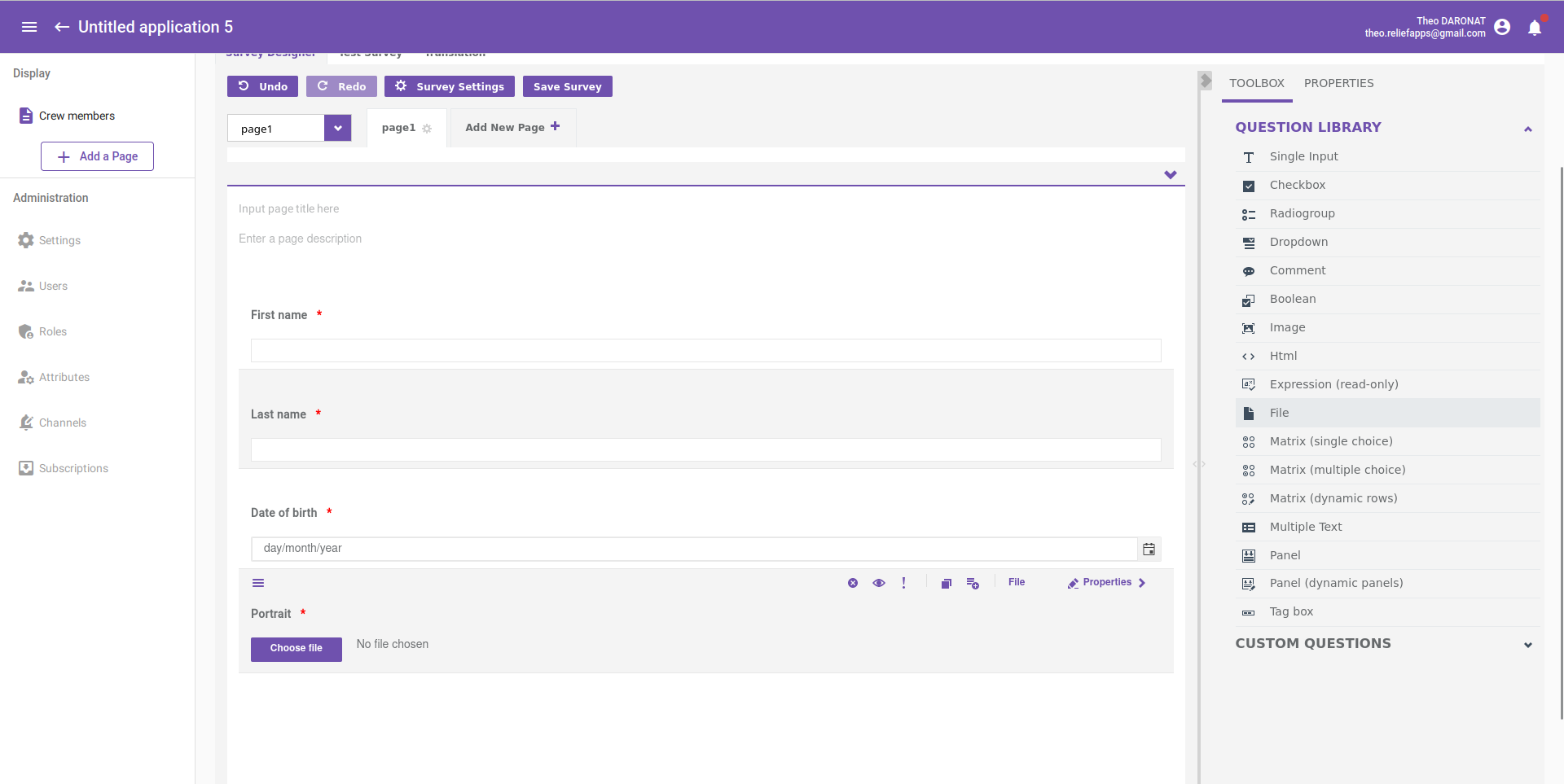
To conclude, add a dropdown field. You can add items and change their text. It will be perfect to make a role selection!
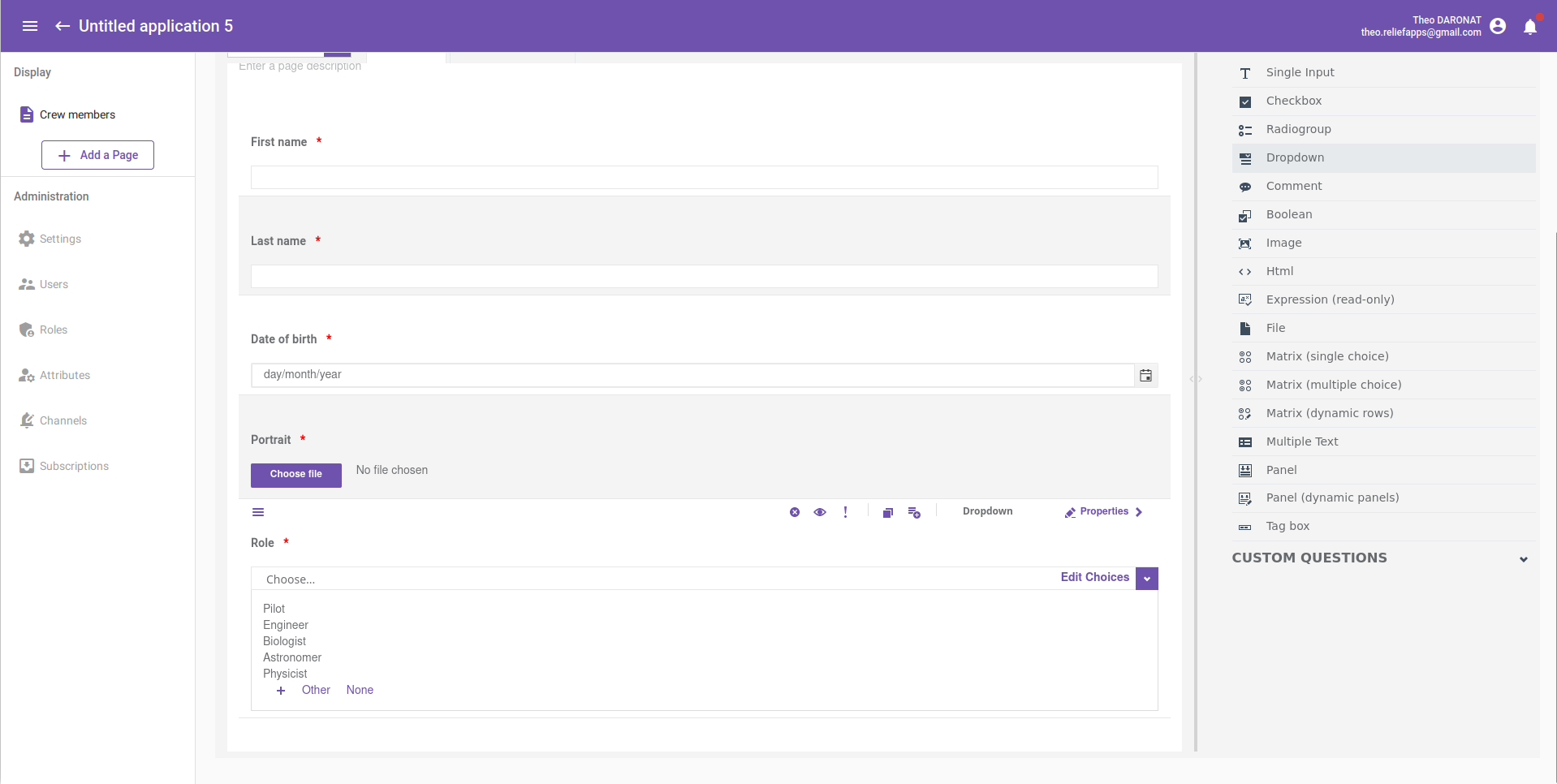
You may have noticed the little red star to the right of questions name. It's because we have chosen to ask each question as required in the properties.
Our form is done, save it with the "Save Survey" button and switch it on active mode.
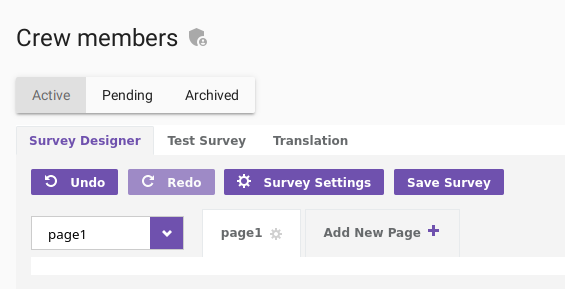
Fill in your form
Come back on the form page by clicking on the name of your form at the top left. You can fill in the form and save it to add some data in your records.
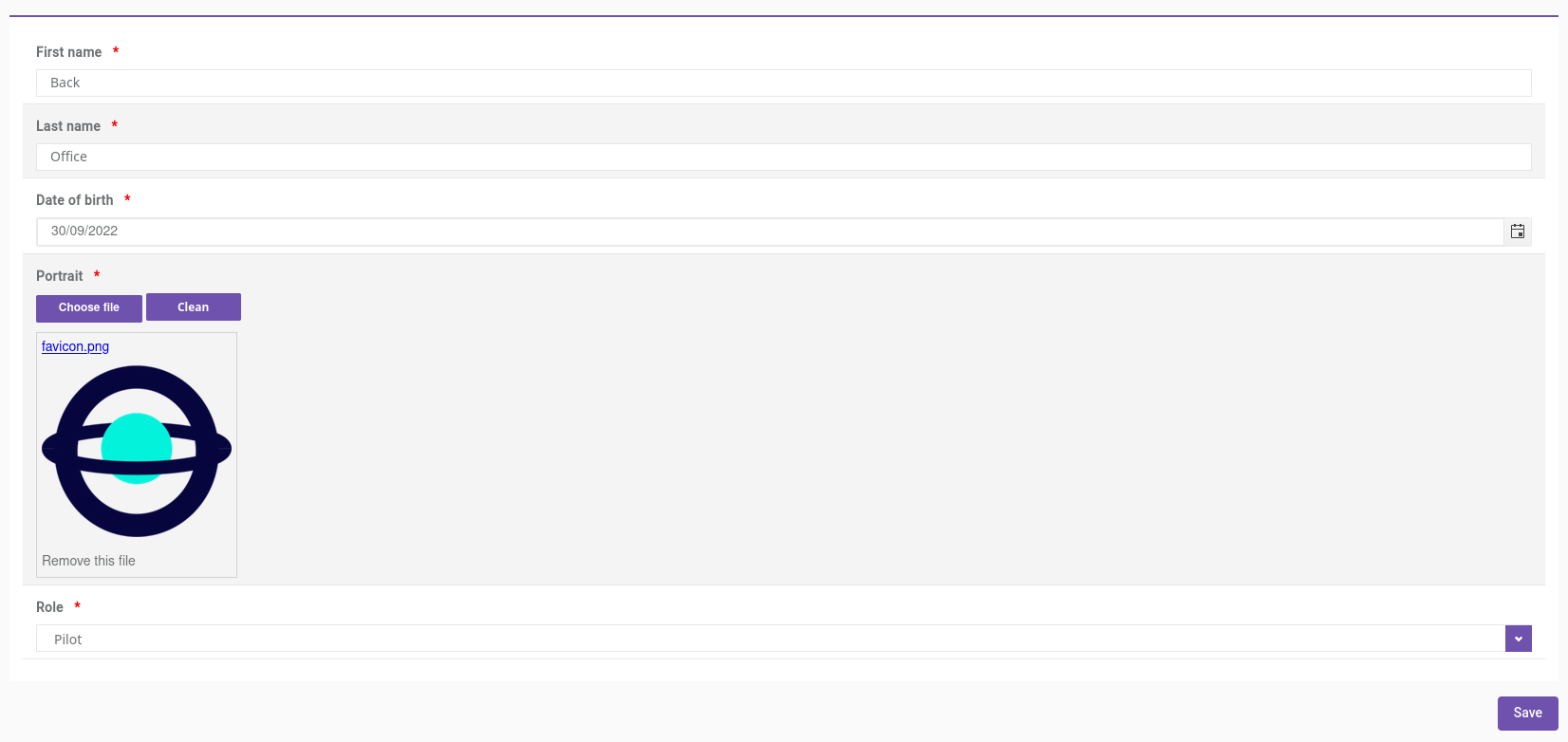
So, the next step is to use these data!